How to set up Spark Mail on Android
This article demonstrates how to set up the Spark Mail email client on Android to access an A2 Hosting e-mail account.
To configure Spark Mail to work with your A2 Hosting e-mail account, follow these steps:
- Start Spark Mail.
- In the Add your email text box, type the e-mail address of the account you created in cPanel, and then tap Log In:
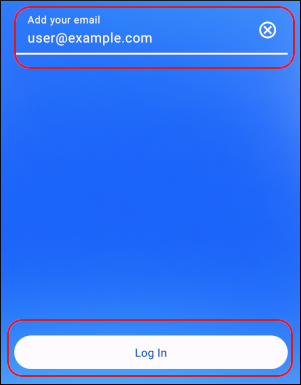 The user interface displayed in these images may differ slightly from the version you have installed.
The user interface displayed in these images may differ slightly from the version you have installed. Under IMAP/SMTP Server, in the Password text box, type the password for the e-mail account you created in cPanel:
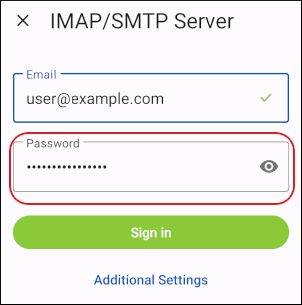
Tap Additional Settings:
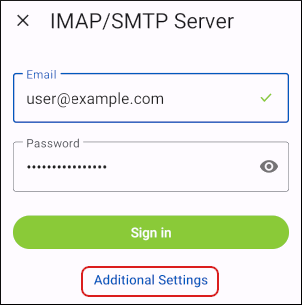
Under Incoming Mail Server (IMAP), in the Username text box, type the e-mail address of the account you created in cPanel:
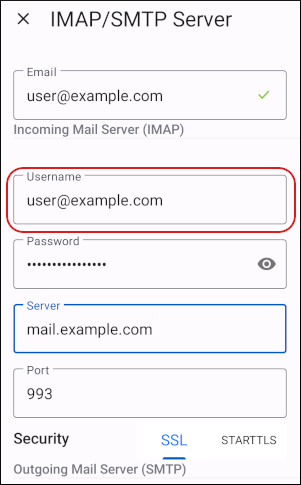
- In the Password text box, type the password for the e-mail account you created in cPanel.
- In the Server text box, type mail.example.com, where example.com represents your domain name.
- In the Port text box, type 993.
- Next to Security, tap SSL.
Scroll down to the Outgoing Mail Server (SMTP) section, and in the Username text box, type the e-mail address of the account you created in cPanel:
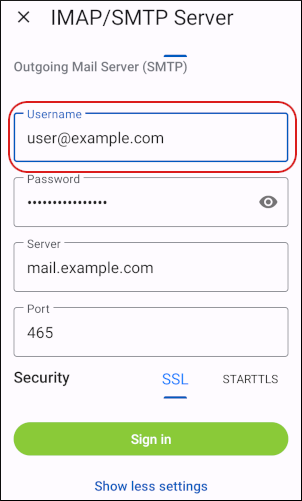
- In the Password text box, type the password for the e-mail account you created in cPanel.
- In the Server text box, type mail.example.com, where example.com represents your domain name.
- In the Port text box, type 465.
- Next to Security, tap SSL.
- Tap Sign in. Spark Mail verifies the account configuration settings.
Tap Continue with Premium or tap Downgrade to Free:
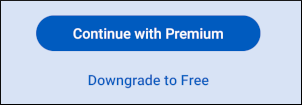
At the Contacts Access prompt, tap Continue:
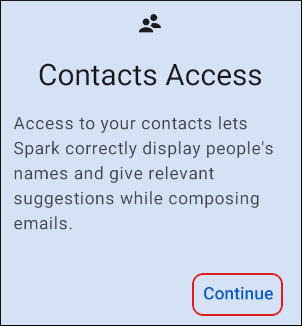
Tap DENY or ALLOW to configure access to your contacts:
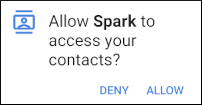
Spark Mail downloads any messages in the account, and the inbox appears:
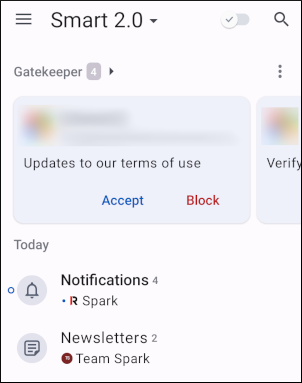
More Information
For more information about Spark Mail, please visit https://sparkmailapp.com/.
Article Details
- Product: All accounts
Grow Your Web Business
Subscribe to receive weekly cutting edge tips, strategies, and news you need to grow your web business.
No charge. Unsubscribe anytime.
Did you find this article helpful? Then you'll love our support. Experience the A2 Hosting difference today and get a pre-secured, pre-optimized website. Check out our web hosting plans today.